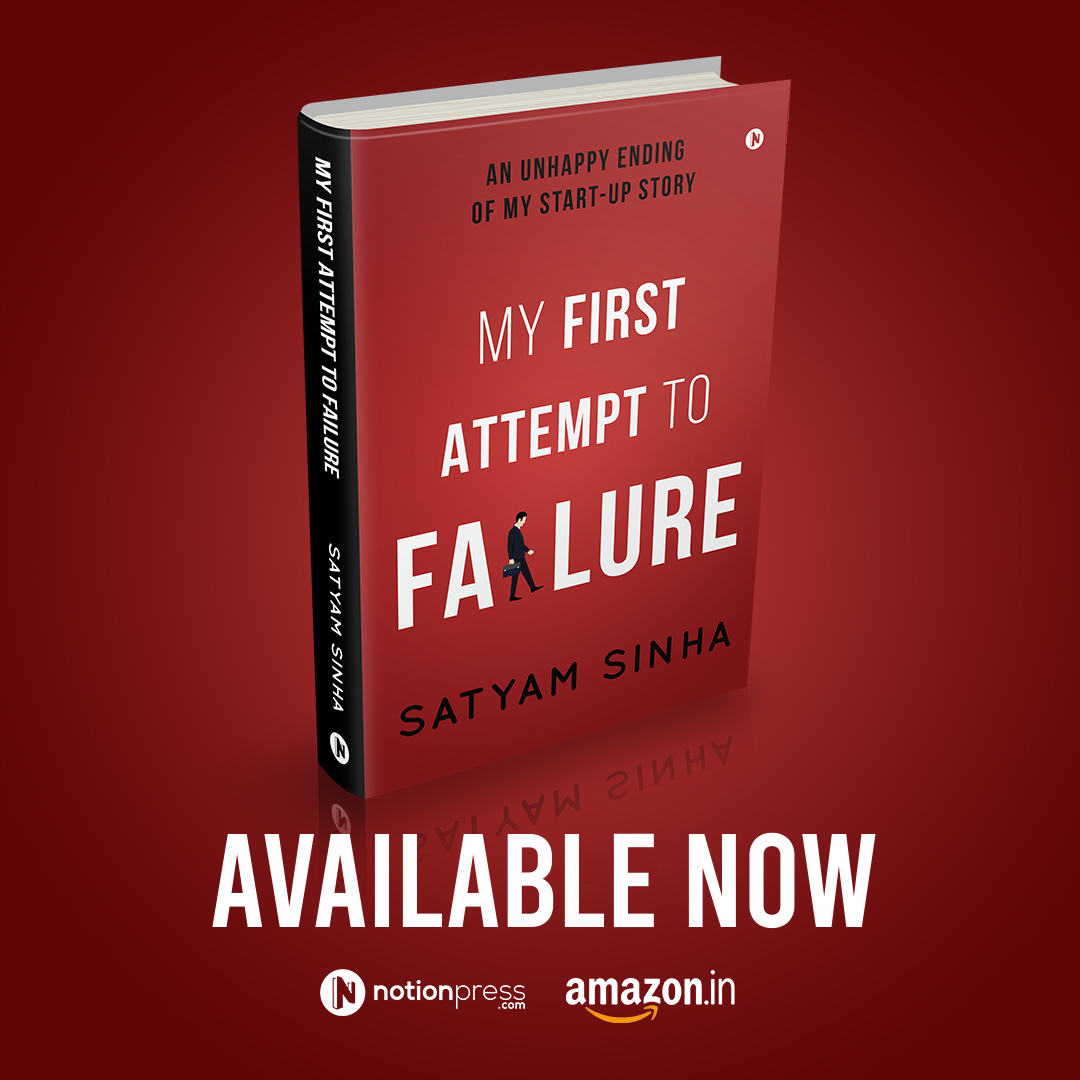When you are going on a leave from your office, it is advised to configure out of office mailer so that people can receive your response when you are away. You should clearly mention the dates when you will be away and who can be contacted on your behalf.
This can be done in 3 simple steps
- Click on File
- You will find Automatic Replies (Out of Office) just after the account settings
- Select the Dates for which you want outlook to send automatic mailer and write your message
You can write 2 different messages, one for people in the organization and another one for people outside your organization
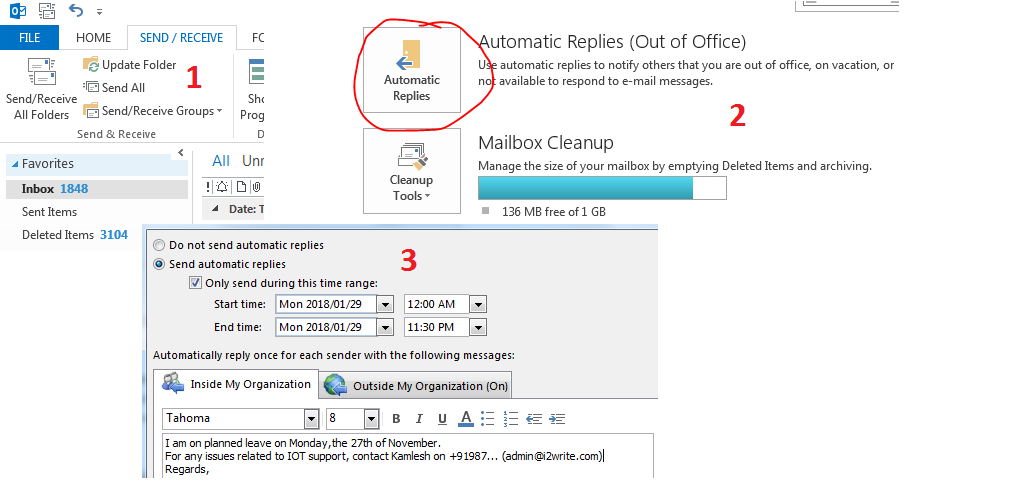
You can use one of the samples below:
Sample Email 1: I am on planned leave on Monday,the 27th of November.
For any issues related to BlockChain, contact xyz@email.com
Regards,
<Your Name>
Sample email 2:
I will be out of office from 4th DEC to 22 DEC.
Please contact Suresh in my absence
Regards,
<Your Name>
You might be familiar with the above steps but sometimes you may get an error message as shown below:

If you see the above error message, then you may be facing connectivity issues. You can try one of the below solution
- Check your internet connectivity. If you are on wi-fi then try to connect to LAN in your office network
- If you are not in your office, then try to connect to VPN. Connecting to VPN will resolve this issue.